Hello,
Starting from this post, let's practice using QGIS by running it and learning basic functionalities.

When you run the downloaded QGIS, you'll see an empty screen like the one below. Please note that my screen may not perfectly match yours as I have installed several plugins.
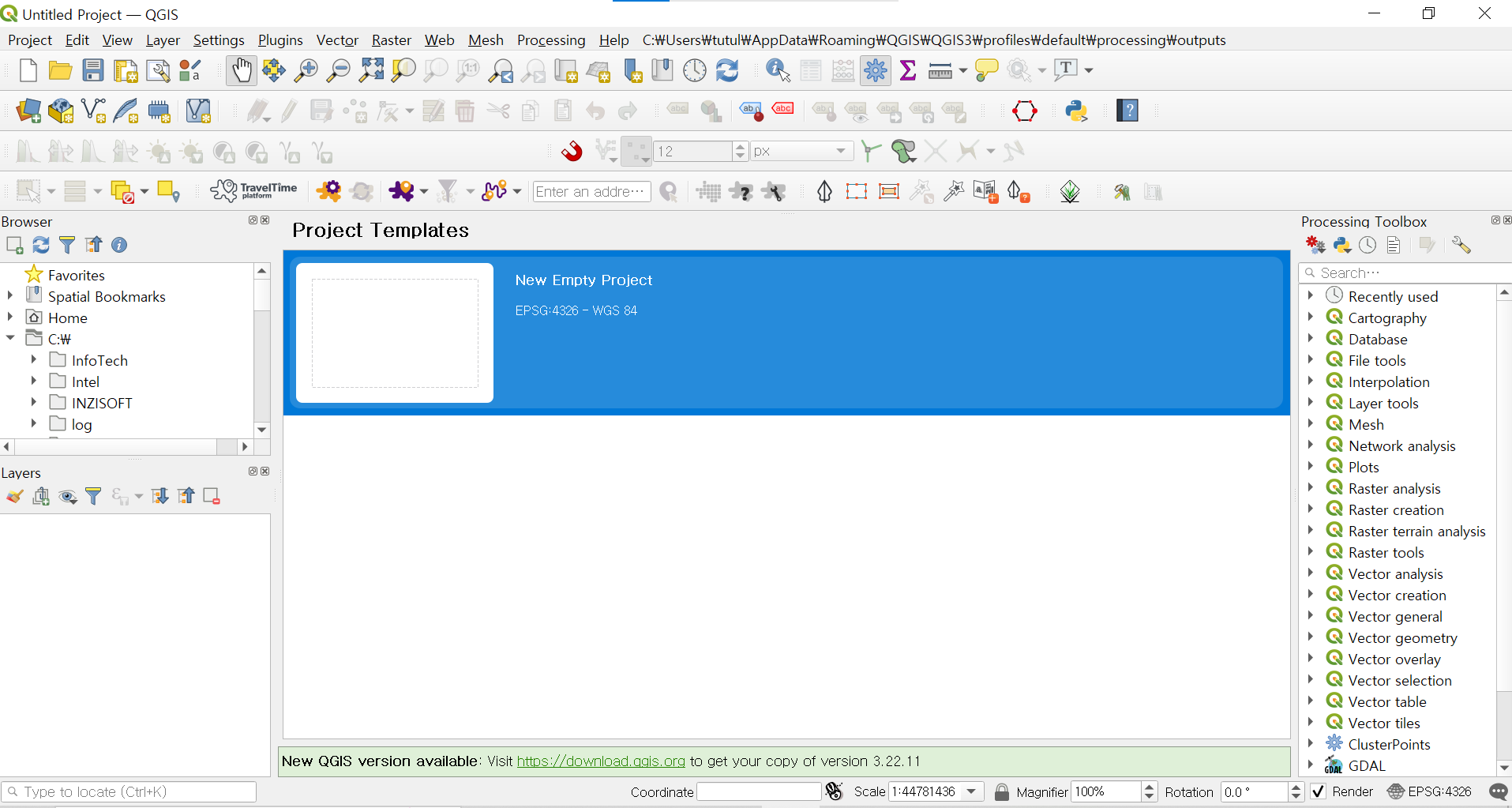
It might feel a bit uneasy to see an empty screen in a map program, especially when we have no data loaded. To give you the feeling of using a map program and also because there might be times when we need such maps as backgrounds, let's learn how to load them.
QGIS has the feature to load familiar maps like Google and OpenStreetMap directly. To load these maps, first click on the menu tab Layer > Add Layer > Add XYZ Layer.
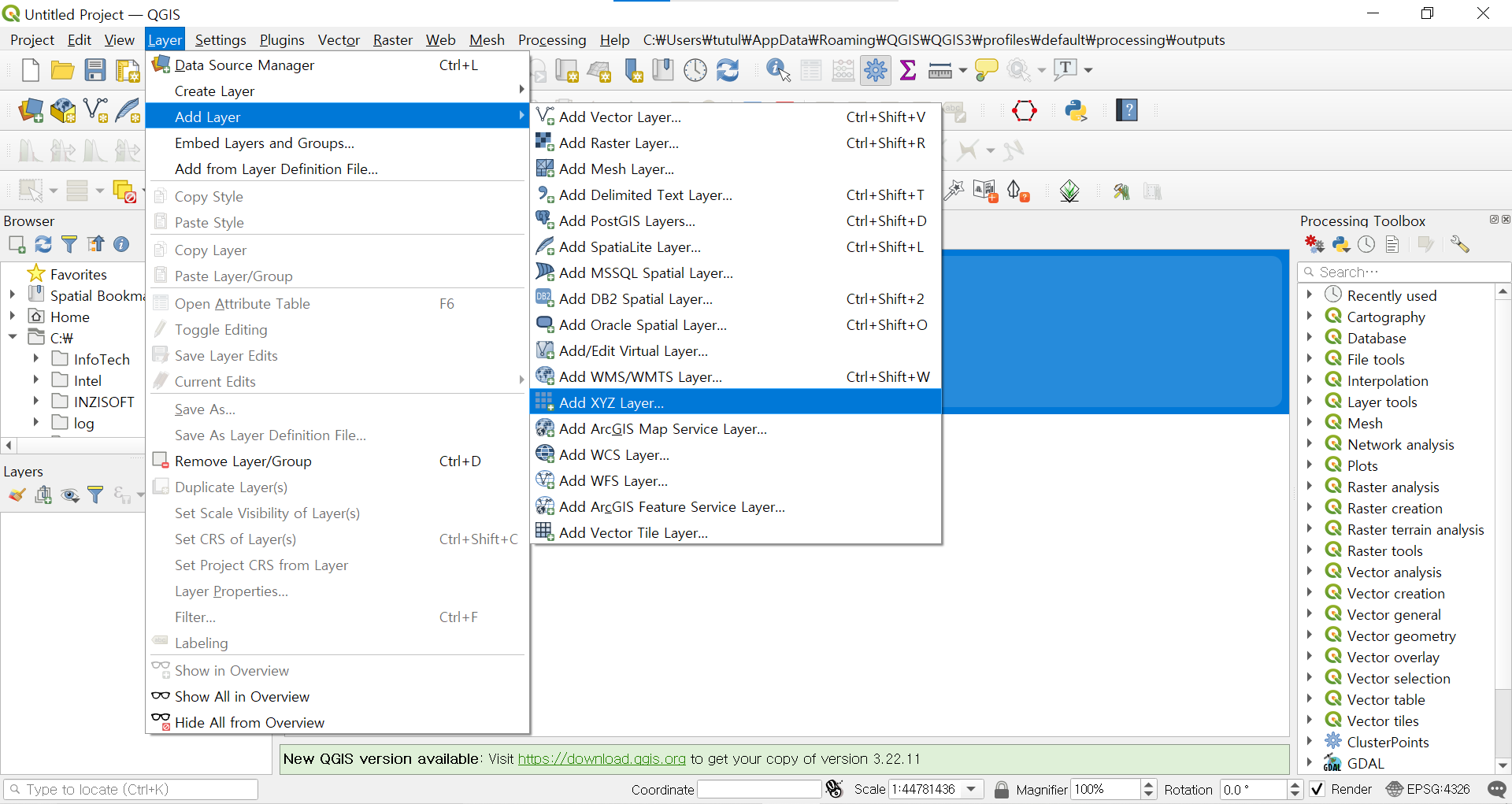
Let's start by loading the default Google Map.
In the XYZ tab on the left, click the 'New' button.
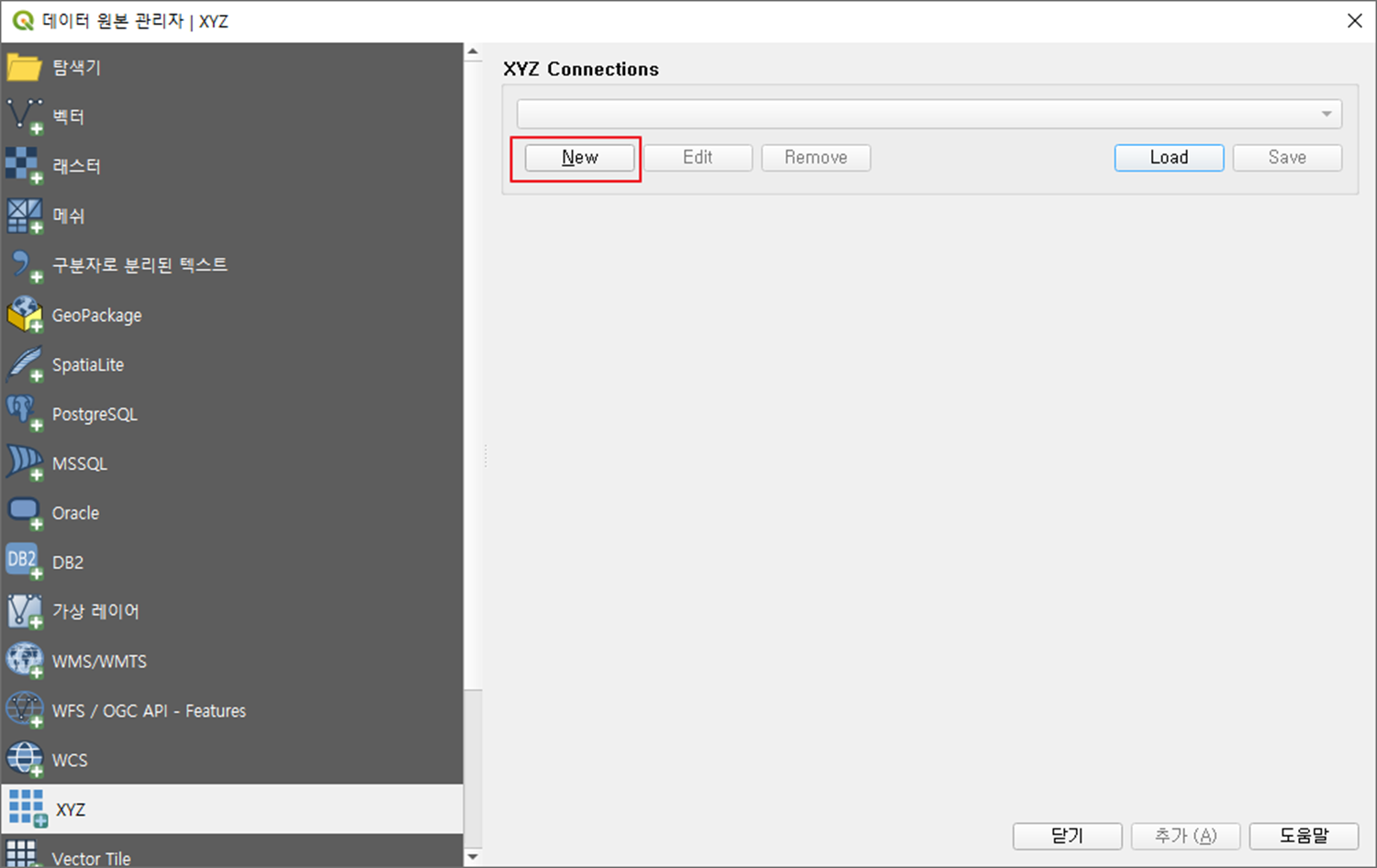
Enter the desired name and URL as follows:
- Name: Google Map (구글맵)
- URL: https://mt1.google.com/vt/lyrs=s&x=%7Bx%7D&y=%7By%7D&z=%7Bz%7D
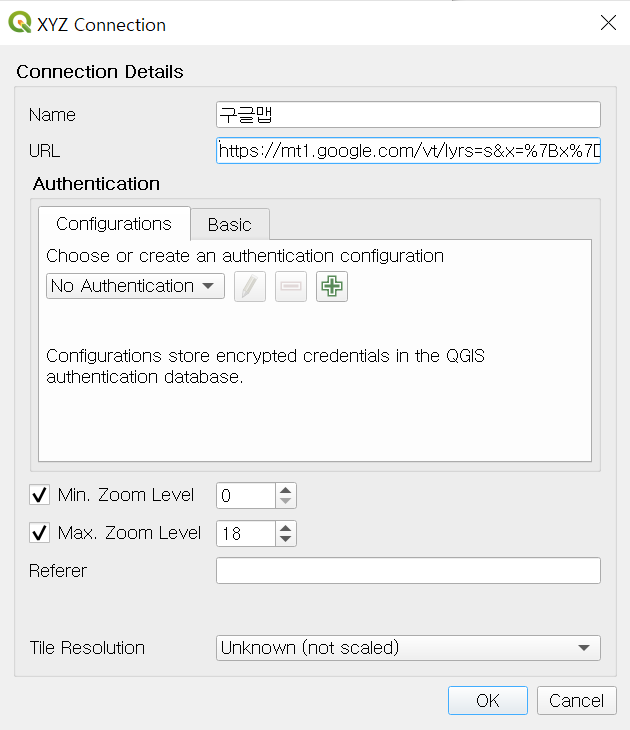
Back on the main screen, select the 'Google Map' we just added and click the 'Add' button.
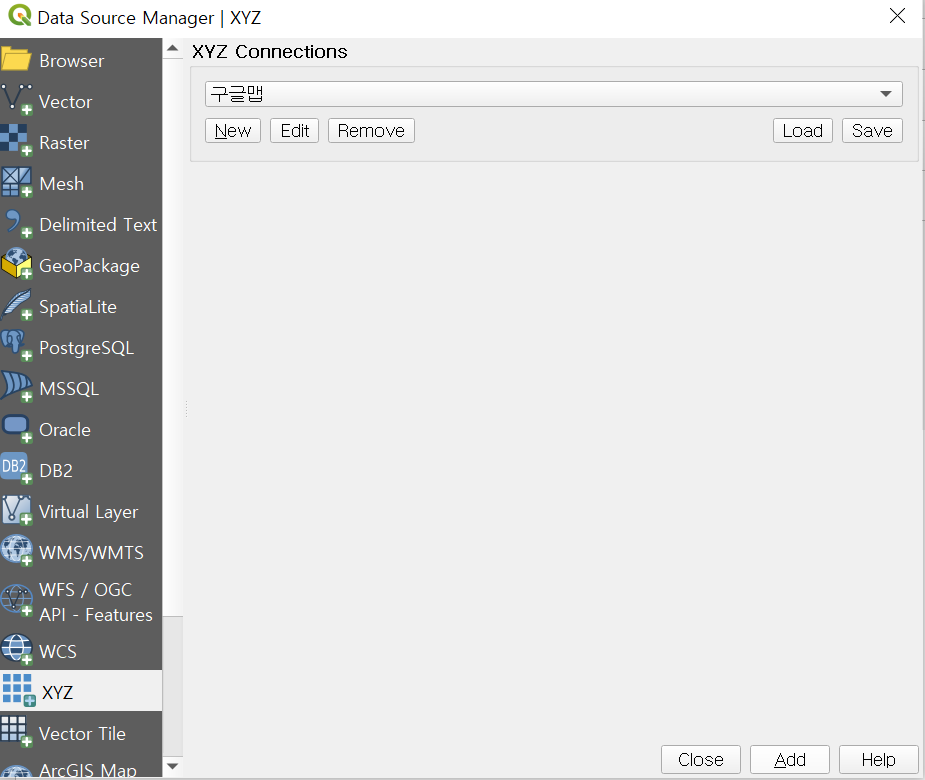
Upon returning to the main screen, you'll see that the 'Google Map' layer has been added to the bottom left, and you'll notice the Google default map added to the screen.
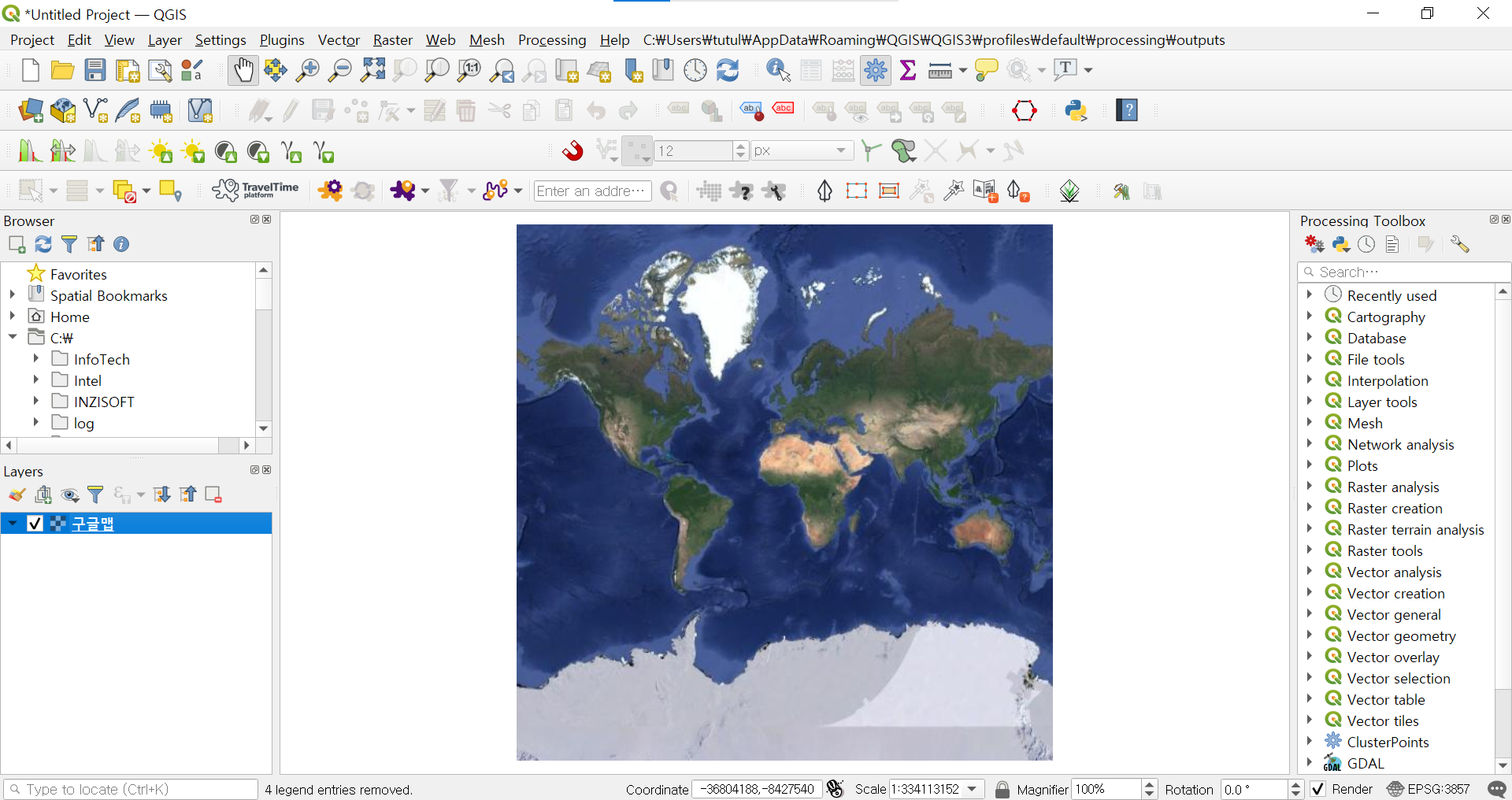
You can add links to other maps as follows:
- OpenTopoMap https://tile.opentopomap.org/%7Bz%7D/%7Bx%7D/%7By%7D.png
- OpenStreetMap http://tile.openstreetmap.org/%7Bz%7D/%7Bx%7D/%7By%7D.png
- Google Hybrid https://mt1.google.com/vt/lyrs=y&x=%7Bx%7D&y=%7By%7D&z=%7Bz%7D
- Google Satellite https://mt1.google.com/vt/lyrs=s&x=%7Bx%7D&y=%7By%7D&z=%7Bz%7D
- Google Road https://mt1.google.com/vt/lyrs=m&x=%7Bx%7D&y=%7By%7D&z=%7Bz%7D
Thank you.

'QGIS English Guidance > QGIS Basics' 카테고리의 다른 글
| [QGIS Basics] Playing around with Legend (0) | 2024.03.30 |
|---|---|
| [QGIS Basics] Playing around with Symbology (0) | 2024.03.27 |
| [QGIS Basics] GIS File Extensions, GIS File Importing (0) | 2024.03.25 |
| [QGIS Basics] QGIS vs. ArcGIS, QGIS Installation (0) | 2024.03.18 |
| [QGIS Basics] QGIS Definitions, Main Functions, and Example Works (0) | 2024.03.16 |




댓글