Hello,

In this post, we'll explore the strengths, weaknesses, and installation method of QGIS.
If you're studying GIS, you've probably heard of ArcGIS and QGIS.
First, let's compare ArcGIS and QGIS to understand their respective strengths and weaknesses.
ArcGIS is a representative paid software in the GIS field. Developed by Esri based in the United States (https://www.esri.com/ko-kr/about/about-esri/company), it's the most official tool used by numerous companies, international organizations, government agencies, etc., worldwide.
While ArcGIS boasts rich features and convenience, proper operation requires high-spec computers, and it comes with a price tag of around $100 annually, which can be burdensome depending on income levels.

Source: Esri website
Therefore, there's a growing trend of utilizing the open-source QGIS for personal research or self-improvement. Although details may differ, QGIS can utilize most of the functionalities available in ArcGIS and is less burdensome on personal computers.
So, here are the advantages of QGIS:
- Free software
- Can run on relatively low-spec computers
On the other hand, the disadvantages of QGIS include:
- Relatively limited features and convenience
- Fewer formal educational courses compared to ArcGIS (ArcGIS offers educational courses by Esri)
As an aside, let's briefly discuss the background of QGIS.
QGIS was first released as open-source in 2002. It was created by Dr. Gary Sherman, who worked as an engineer since the 1980s in the United States. Dr. Sherman developed QGIS as a hobby project with the desire to visualize various spatial information data on Linux. After QGIS was released as open-source, many developers joined in its technological development. As a result, QGIS included far more functionalities than initially expected. Even today, additional functionalities can be added to the software in the form of external plugins, keeping the software in constant development.
(Source: https://www.oss.kr/oss_guide/show/aa9ef03e-68a6-4cc8-814d-6dd0f03227c6)

Now, let's proceed to explain how to install the free software QGIS.
First, please visit the QGIS software download site below:
https://qgis.org/ko/site/forusers/download.html
QGIS 다운로드
여러 가지 유명한 GNU/Linux 바이너리 패키지(rpm 및 deb)나 (사용자의 설치관리자에 추가할) 소프트웨어 저장소에 있습니다. 아래에서 사용자의 distro를 선택해 주십시오: 리눅스 설치 지침
qgis.org

If you're a Windows user, click on the download for Windows, and if you're a Mac user, click on the download for macOS to download the version compatible with your operating system.
Since the installation file size is about 1GB, please make sure you have enough storage space.
Furthermore, as GIS work often requires storing various data, we recommend using a USB or external hard drive with sufficient storage capacity.

Once the download is complete, double-click the file to open it.
If the window shown above appears, check 'Agree to the license' and click 'Next.'
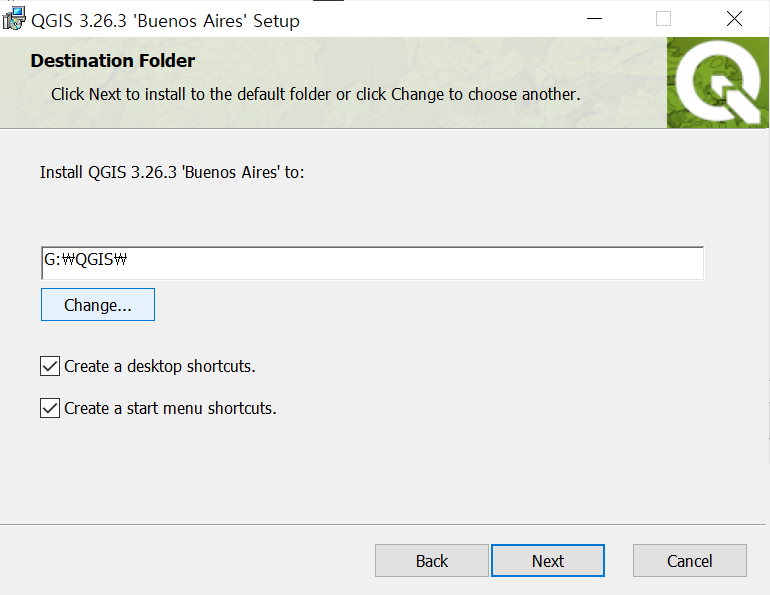
In the next window, click the 'Change' button to specify the installation location. If it's already set to the desired location, you can leave it unchanged. Then, click 'Next' again.
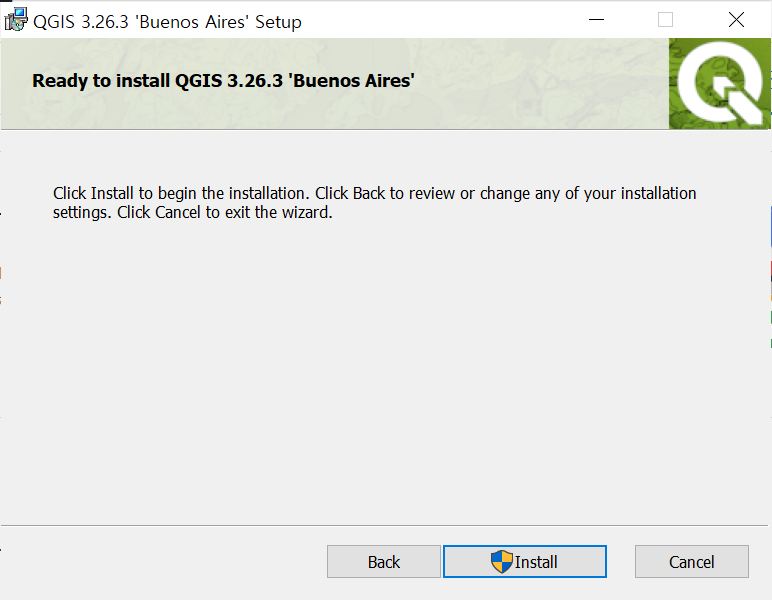
Finally, click the 'Install' button to complete the installation in the designated folder.
That concludes our exploration of the strengths, weaknesses, and installation method of QGIS compared to ArcGIS.
From the next post onward, we'll delve into practical applications of QGIS.
Thank you !

'QGIS English Guidance > QGIS Basics' 카테고리의 다른 글
| [QGIS Basics] Playing around with Legend (0) | 2024.03.30 |
|---|---|
| [QGIS Basics] Playing around with Symbology (0) | 2024.03.27 |
| [QGIS Basics] GIS File Extensions, GIS File Importing (0) | 2024.03.25 |
| [QGIS Basics] Adding Background Maps (Google Maps, OpenStreetMap, etc.) (1) | 2024.03.20 |
| [QGIS Basics] QGIS Definitions, Main Functions, and Example Works (0) | 2024.03.16 |




댓글